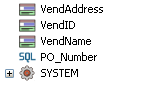Creating a variable to contain results of a SQL query
Next, double click the ![]() icon in the Process Tree to bring up the Variable Storage Dialog where you will create a variable to store the PO number obtained from the database.
icon in the Process Tree to bring up the Variable Storage Dialog where you will create a variable to store the PO number obtained from the database.
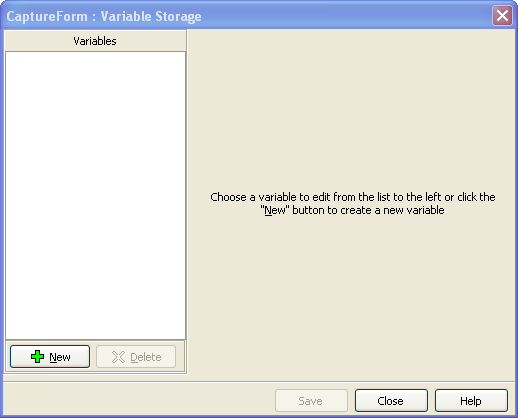
Click the “New” button to add a new variable see options for setting its properties.
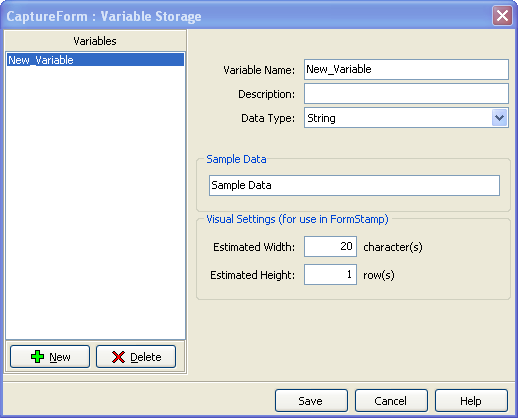
Enter the variable name that you choose and enter text into the “Sample Data” field. The text entered will be displayed within FormStamp until the data is actually obtained from the database. We have chosen PO_Number as the variable name.
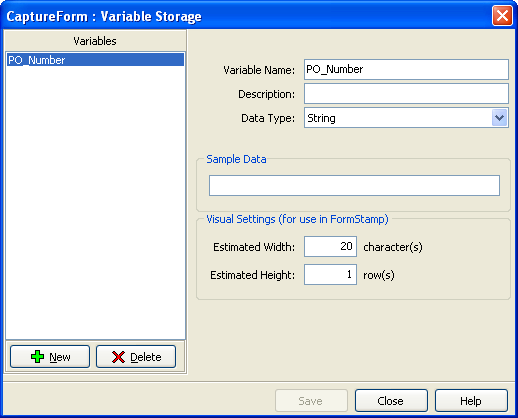
Note that the new variable PO_Number is now shown in the Variable Reference Window with an “SQL” icon preceding it. The icon indicates that the variable was created in CaptureForm.